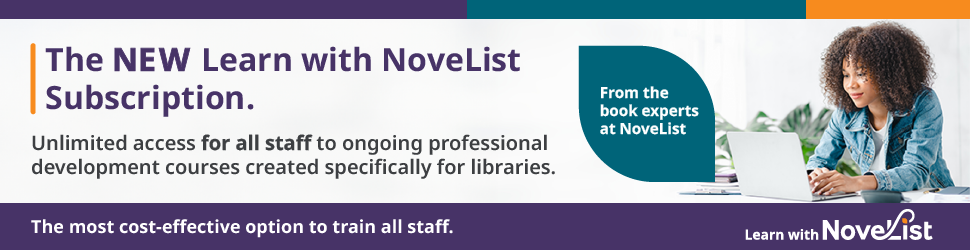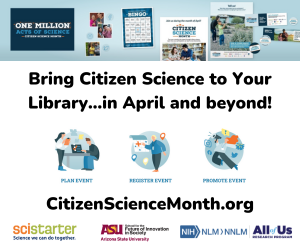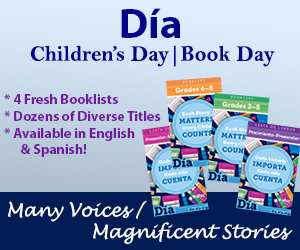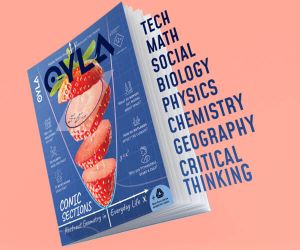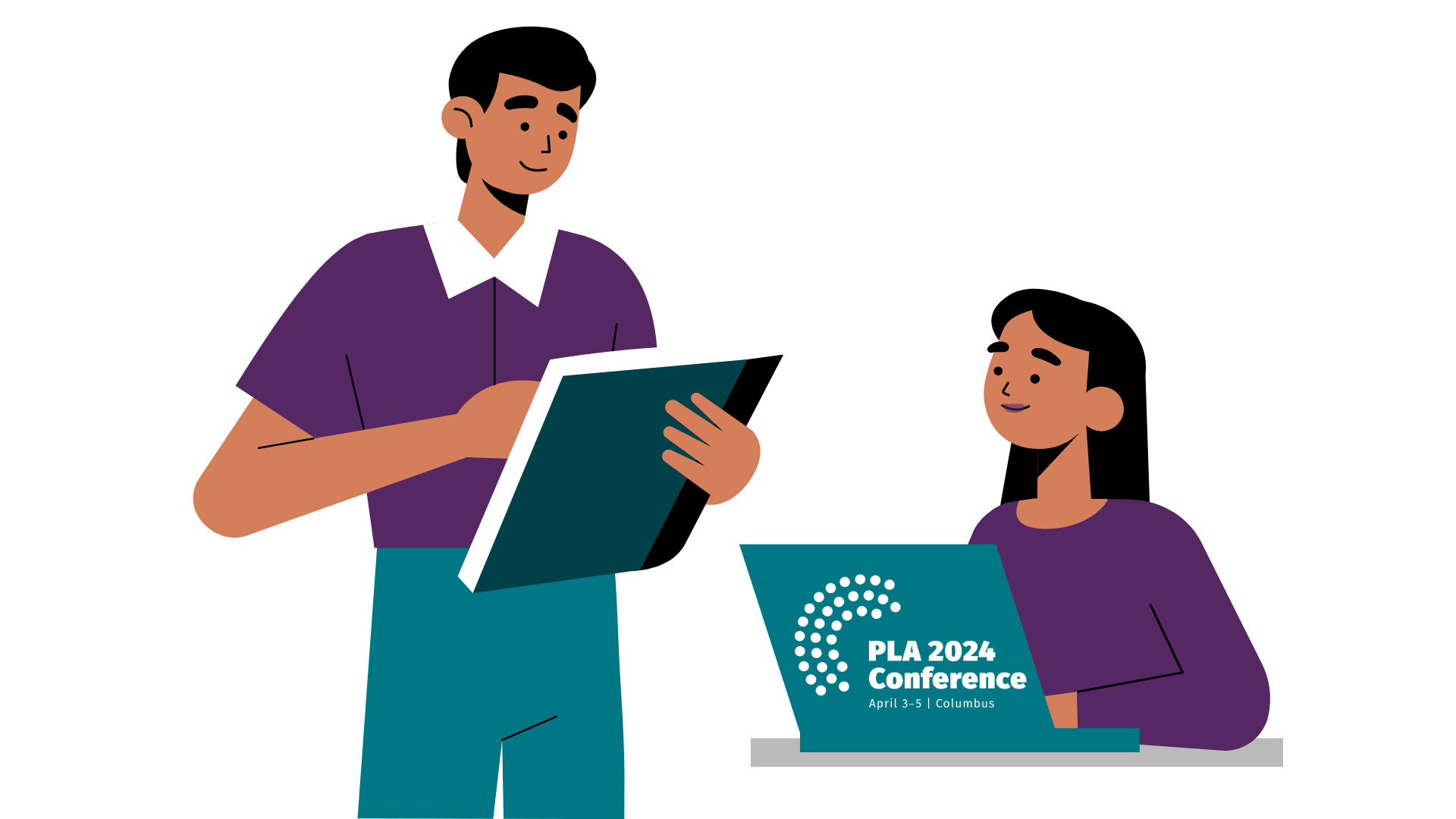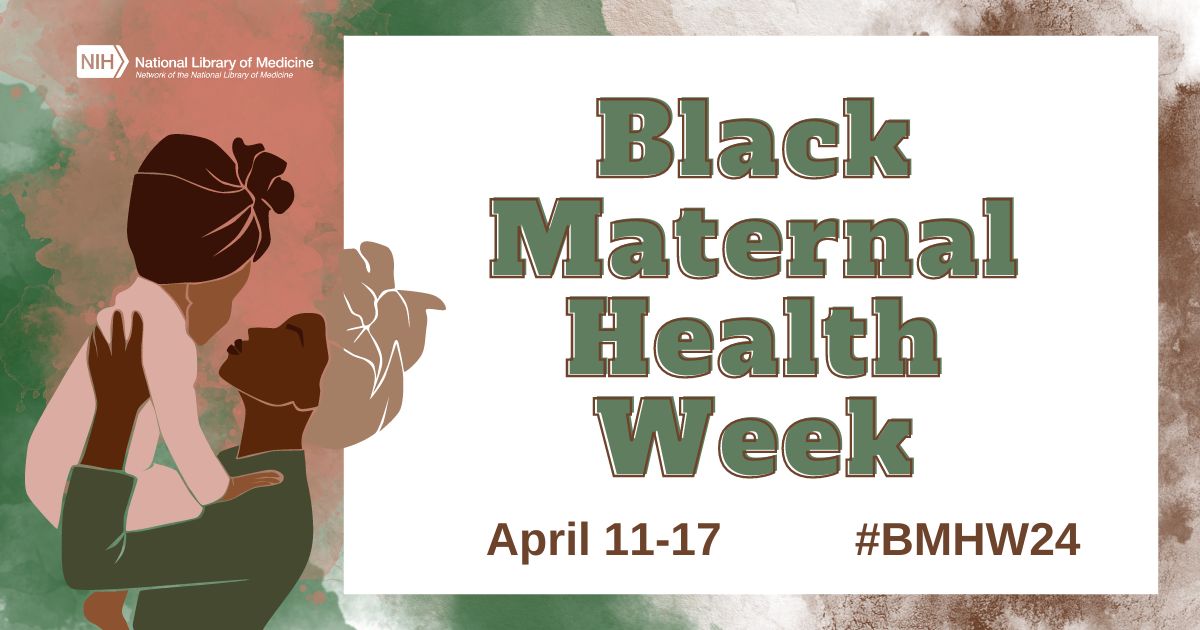Personal Digital Archiving: Embedding Descriptions in Audio Files
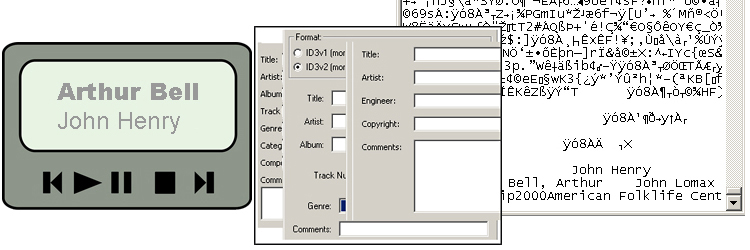
This post is from staff at the Library of Congress. We recognize that public libraries have a unique function as centers of information for their communities and that their role in the spread of digital literacy is expanding. We hope that librarians and the communities they serve can benefit from our personal digital archiving resources.
When you play a digital audio file on a device such as a computer or smart phone, the audio player displays information about what is being played. That information might come from a database or it might be embedded in the file itself. In this post we’ll look how you can embed descriptions to audio files to enhance and provide preservation information for audio recordings.
If you create your own digital recording and play the audio file on an audio-enabled device, the player might just display the name of the file. That’s because the descriptive information – the audio metadata – is missing. You need to add it. It is also a good practice to add metadata if you intend to share and preserve the file because embedded information becomes part of the file. It travels with the file.
Or rather, embedded information generally travels with the file. Audio files can lose metadata when files get copied, transferred between devices or processed with software. But if you are aware of the potential issues, you can keep metadata intact inside or restore it.
Some audio software organizes your collection by linking descriptions from a database to related audio files. Such systems do not embed metadata into individual audio files; they just point at files. And if you modify information about a recording while you are in one of these applications, you might just modify the database information; any metadata embedded in the audio file will not be affected.
What you need is software specifically designed to add metadata – or tags – to audio files. More about that in a moment. First let’s look at the files themselves.
The two most widely used audio file formats are WAV and MP3; WAV is the higher quality and contains the most information. If you are about to record something that has great value and if you have a format choice, WAV is preferable.
An MP3 file is compressed, which means that some of the “less important” digital data – for example, the frequencies that you probably cannot hear – gets removed, which reduces the size of the file. Often the difference in quality between a WAV and an MP3 of the same event is undetectable on a small sound system. The appeal of compression is that a smaller, compressed file transfers over the network and between devices quicker than a large file.
You can actually see the metadata within an audio file if you open a WAV or an MP3 file with a text editor. At the beginning or the end of the file, set off from the dense mass of characters that represent the audio data, you can read the description of the contents of the file. This is what displays on a digital audio player.
Search online and you will find many free WAV and MP3-tag editing tools that open an audio file and display a form into which you can type in information. Also, a metadata container called ID3 is associated with MP3s, so an online search for “ID3 tag tool” will turn up lots of free and useful tools. And most music editing and processing software enables you to add metadata to WAV and MP3 files.
Metadata can get stripped out when you process, modify or copy audio files. The most reliable means of preserving metadata in an audio file is to store the master file safely away and only modify copies. And check the copies to make sure that they, too, contain the metadata. You may have to add it in again.
For related information and resources, please visit digitalpreservation.gov.[1]
[1] Personal Archiving,” Digital Preservation, accessed October 21, 2013, http://digitalpreservation.gov/personalarchiving/.
Tags: digital audio file embedded descriptions, personal digital archiving