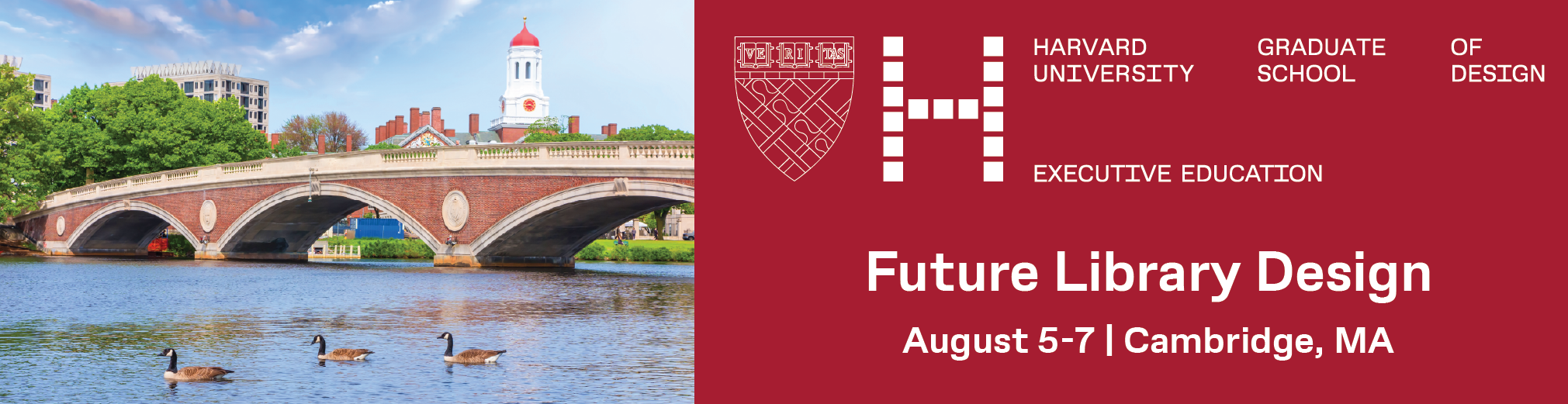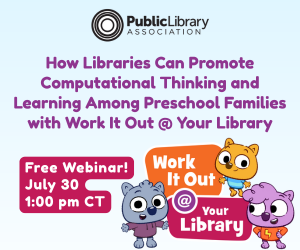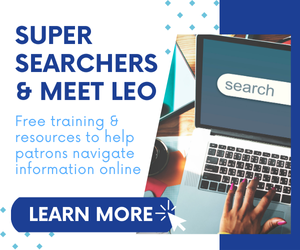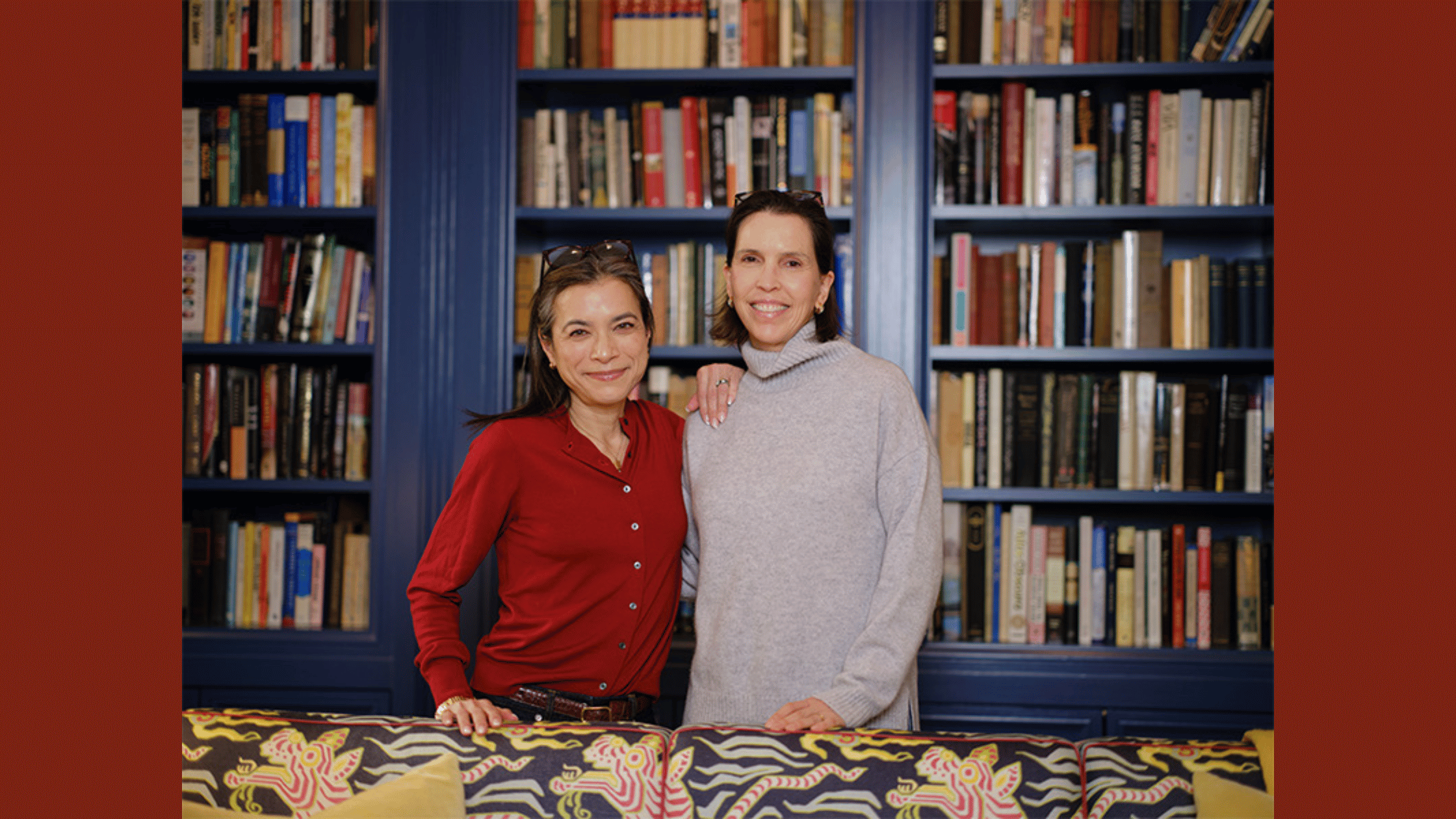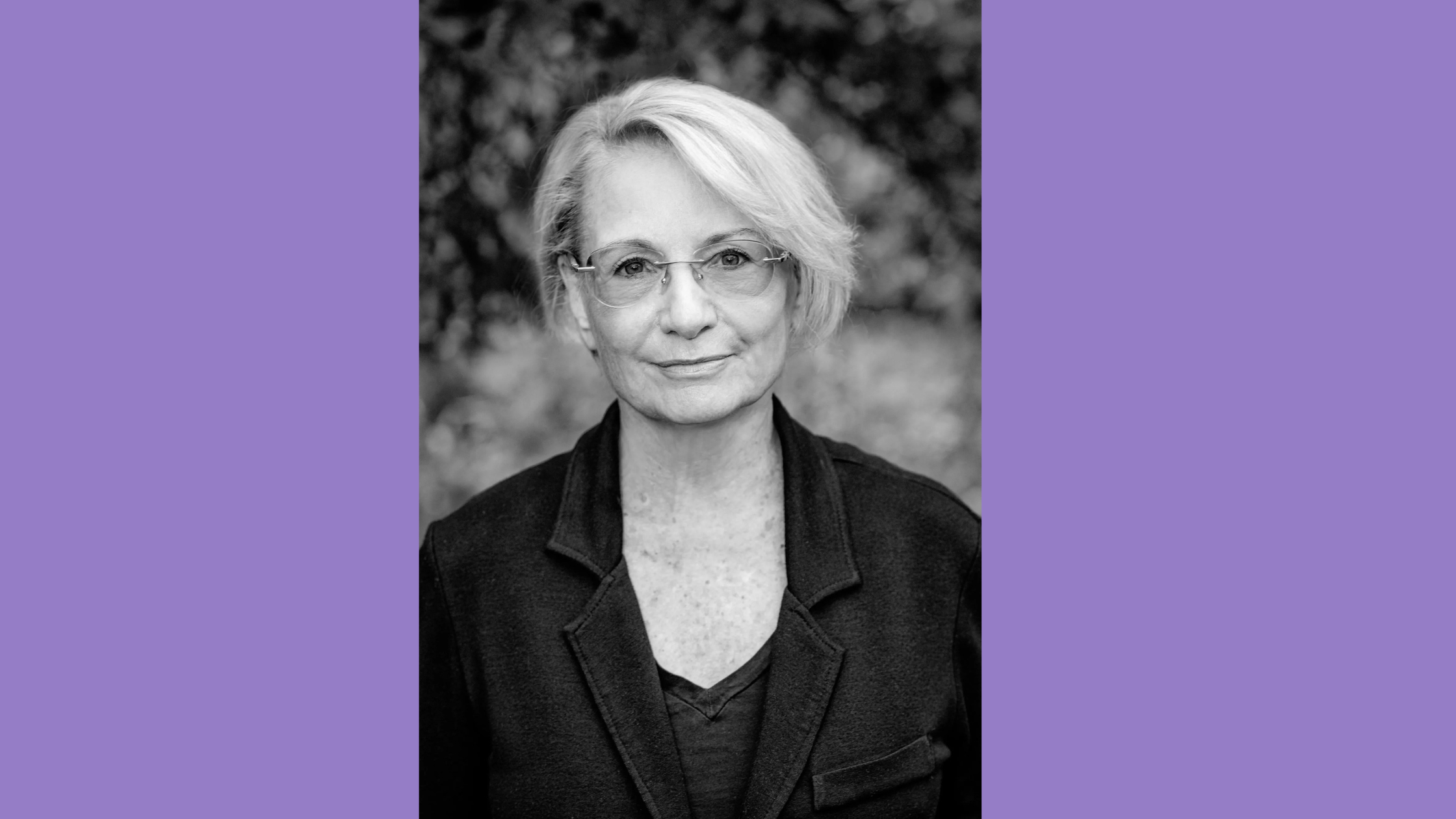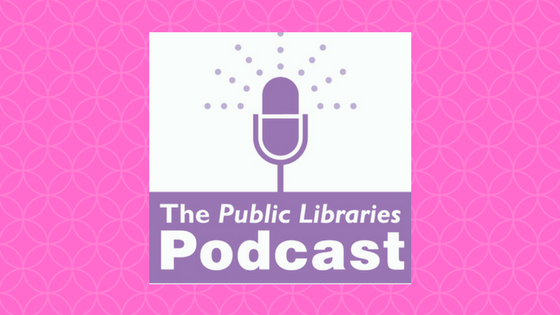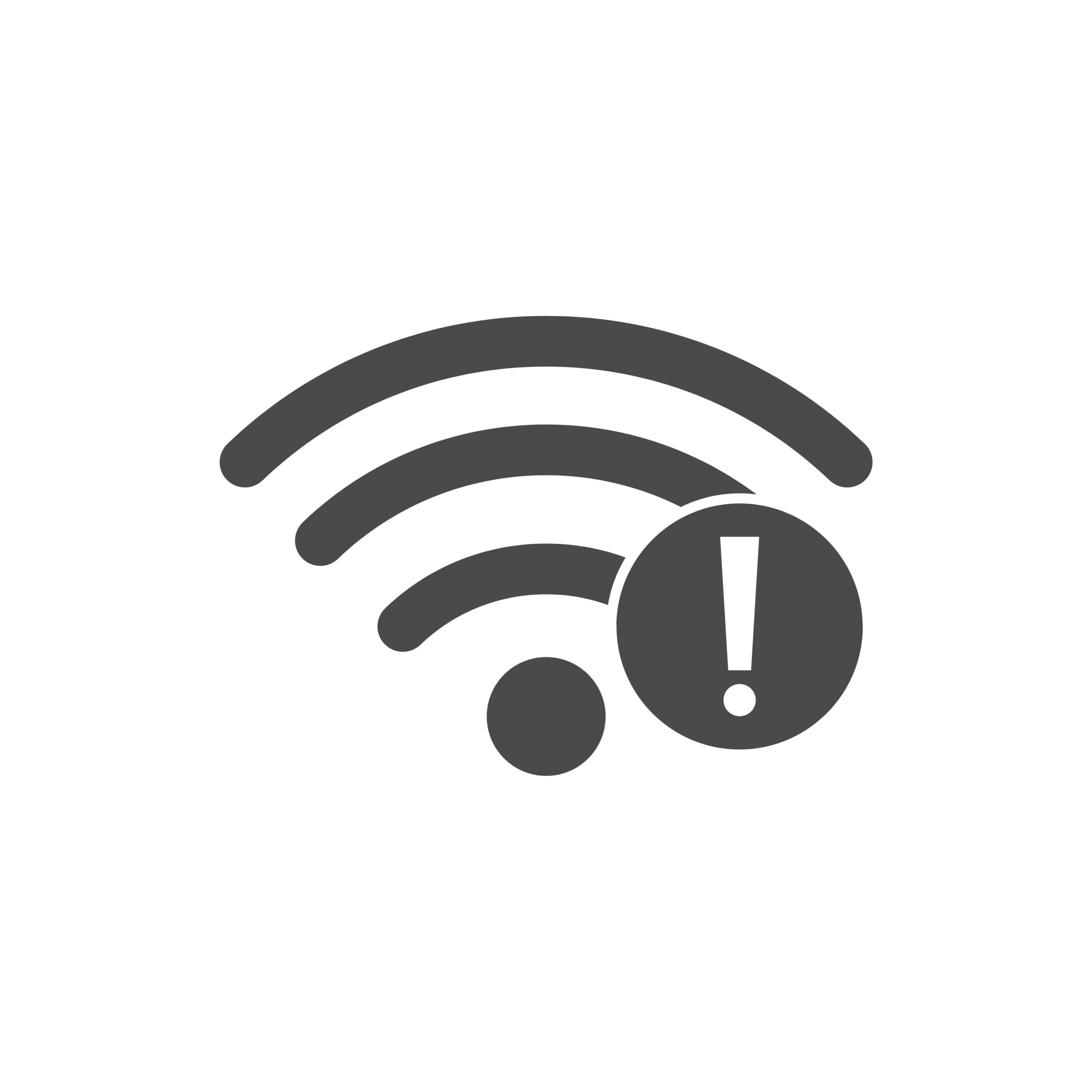Personal Digital Archiving: Adding Descriptions to Digital Photos
This is a bi-weekly post from staff at the Library of Congress about personal digital archiving. We recognize that public libraries have a unique function as centers of information for their communities and that their role in the spread of digital literacy is expanding. We hope that librarians and the communities they serve can benefit from our resources.
Writing descriptions on the back of paper photos is a good practice because someday the descriptions may help refresh your memory or help others understand the content or context of the photos. Similarly, adding descriptions to digital photos is a good practice. Photo editing software such as Camtasia or Photoshop enables you to insert text descriptions into a photo file; that text will be readable separate from the photo image. So if you send a digital photo to me into which you’ve embedded a description, I should be able to see the text through my computer or smart phone.[1] Digital cameras automatically add textual data into each photo file, such as the shutter speed, time, date and even the geographic location. Photography professionals routinely add descriptions into their digital photos for business reasons.
The steps for adding text are similar in different photo-processing programs and they go something like this:
- Start the software
- Open the photo from within the software
- Select the menu options File > Get Info
- Type descriptive text into the fields.
The field names and terminology may vary from software to software but the function is basically the same.
Not all photo-editing software enables you to embed descriptions into the files though. When you add a description to a photo in software such as iPhoto, the description only gets associated with the photo. The description actually resides in the software’s database and it is visible only with the same software. Check to make sure the software you intend to use embeds photometadata into the photo files.
If you upload a description-embedded photo to some sites, such as Facebook, the description may get stripped out. Photographer and photometadata specialist David Riecks has thoroughly researched and documented it[2]. If you add a description to a file, back that file up so the description remains intact. And if you want to send that description-embedded photo to someone, email or text it directly to them. Do not upload it to Facebook for them to download.
Current operating systems (Mac, PC and Linux) index any text they find in files, including the text you might embed in photo files. That means you can search your computer for specific text and the computer will find the text wherever it is and display — in the search results — the file in which the text resides.
This has some intriguing implications for finding photos. For example, if you know that you have a particular text in the photometadata (e.g. “Golden Gate Bridge”) but aren’t sure what the photo file name is or where on your computer you stashed the photo, you can still search the computer for the embedded text and find that photo.
Here’s a test for you to try. In an online photo of children playing[3], I embedded the following quote from the writer, Michael McLaverty, “When the heart’s cold, the voice of a child can warm it.” Download the photo file to anywhere in your computer (click and drag the photo to your desktop or on a PC: right-click and “Save As” and on a Mac: Control-click and “Save Image As”). Then search your computer for the word “McLaverty.” (on a PC: Start menu > Search > Files or folders > All files > A word or phrase in the file; on a Mac: Search).
Outcomes may vary, depending on your operating system and version, but in the “search results” you should see the photo of the children and the name of the file, “children_8b30595u_2501.jpg.”
For related information and resources, please visit digitalpreservation.gov.[4]
[1] “Adding Descriptions to Digital Photos,” Digital Preservation, accessed August 28, 2013. http://1.usa.gov/sBijhS
[2] “Social Media Networks Stripping Data from Your Digital Photos,” Digital Preservation, accessed August 28, 2013, http://1.usa.gov/10QpGiM
[3] “Update: Adding Descriptions to Digital Photos,” Digital Preservation, accessed August 28, 2013. http://1.usa.gov/y9hr9k
[4] Personal Archiving,” Digital Preservation, accessed August 14, 2013, http://digitalpreservation.gov/personalarchiving/.
Tags: adding descriptions to digital photos, personal digital archiving