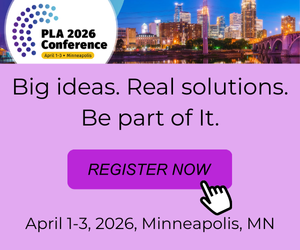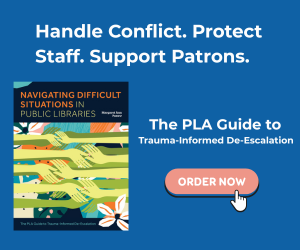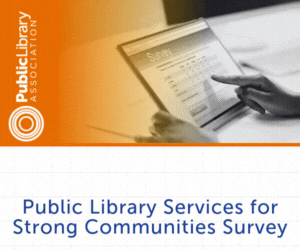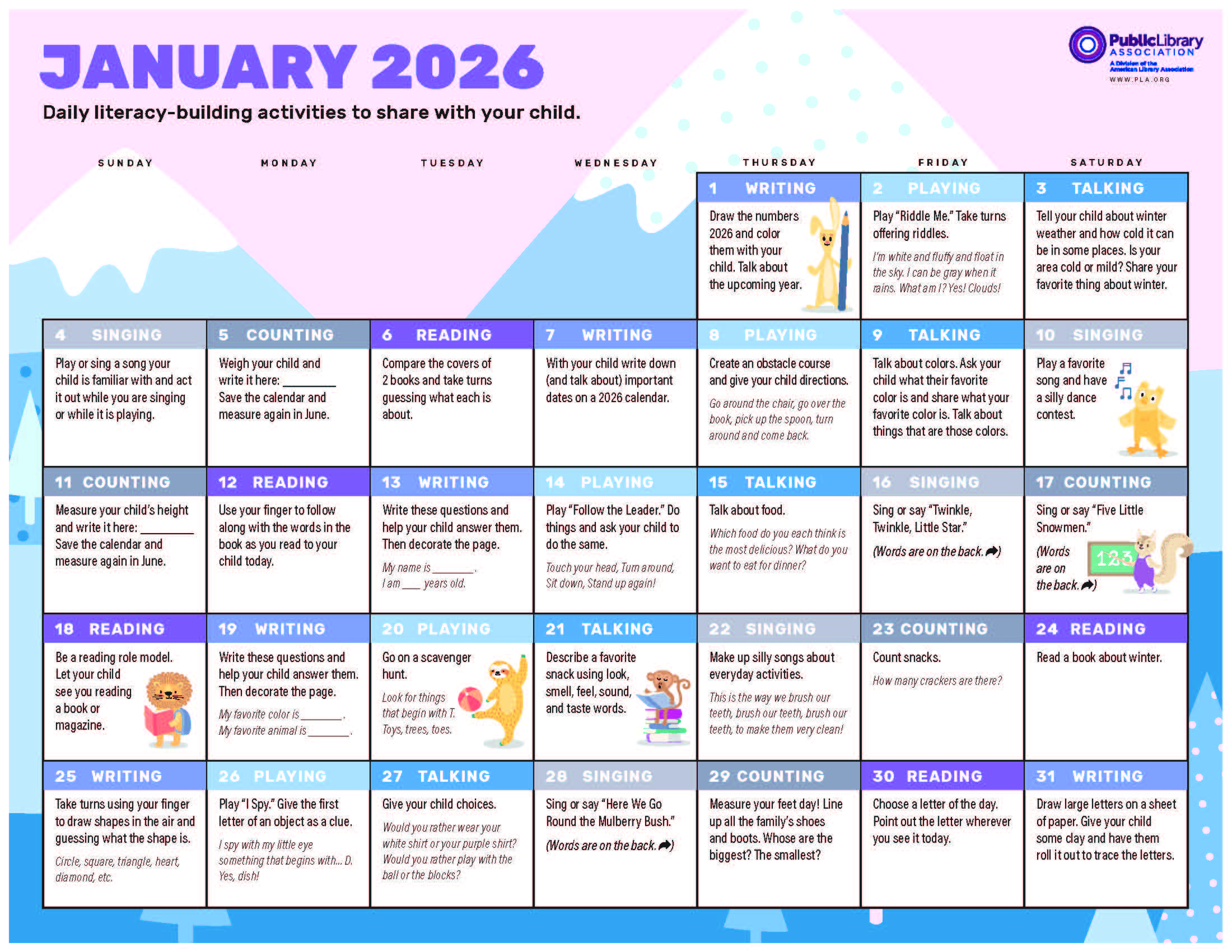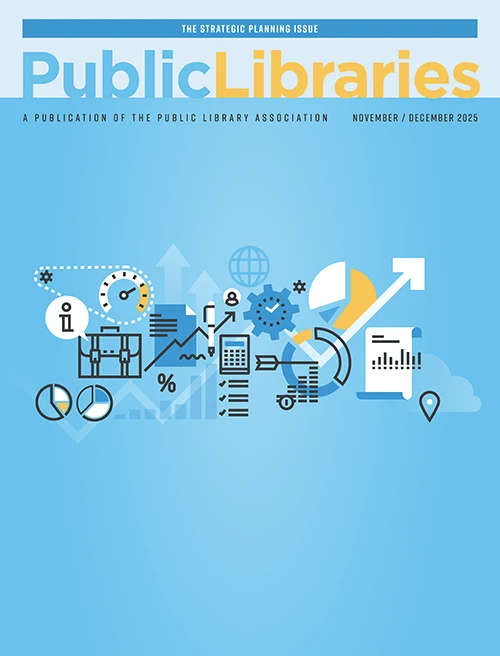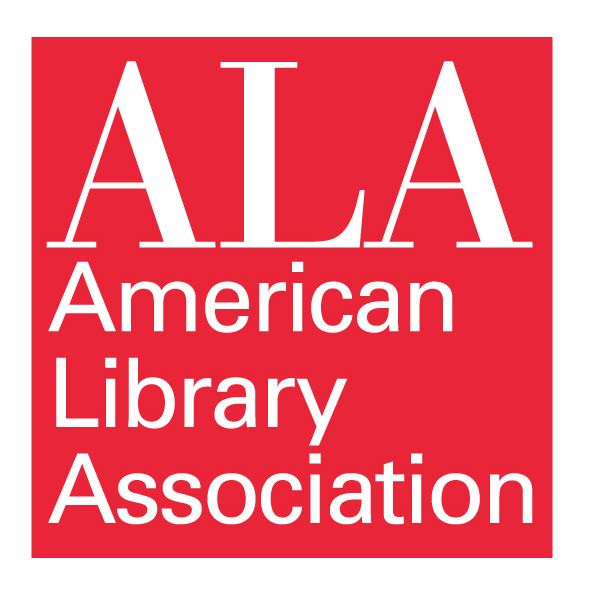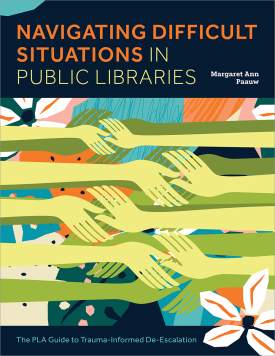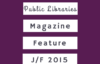Personal Digital Archiving: Scanning Simplified
This post is from staff at the Library of Congress. We recognize that public libraries have a unique function as centers of information for their communities and that their role in the spread of digital literacy is expanding. We hope that librarians and the communities they serve can benefit from our personal digital archiving
Scanner manuals can often befuddle users with too much information. For non-expert users there are just a few basic things you need to know in order to get the best possible results from your scanner. When you scan images or text, a device optically examines the source document and creates a digital version of it. Scanners can digitize photos, graphics, and text documents to create digital image files such as JPEGs and TIFFs and digital documents such as PDFs. In this post, we will just look at JPEG and TIFF files.
Turn on your scanner and computer and, in your computer, open the scanner software. Look at the menu choices and settings. Find the “save as” option that will enable you to save your scanned photo as a TIFF or JPEG file. The main difference between TIFF and JPEG is that when you scan a photo as a TIFF, the scanner captures the maximum amount of digital data it is capable of. When you scan a photo as a JPEG, the process of creating a JPEG compresses the data, reduces the file size and deletes some of the data captured by the scanner. So TIFF is a lossless format (you don’t lose any data) and JPEG is a lossy format (you lose some data).
Why not scan everything as TIFF? Well, TIFF files are larger, since they contain more data, and they take up more space on a storage device than JPEGs do. To save space, or to create a copy for upload on the web (most sites only accept JPEGs), you can select degrees of compression when you save a scan as a JPEG. You usually have a choice of low, medium, or high JPEG quality; the lower the quality the smaller the file. But a maximum-quality JPEG is often visually indistinguishable from a TIFF. You have to use your judgment. If file size is not a consideration and you want the best possible scan of a photo for your archives, TIFF is better.
Here are common terms to help you select settings.
- Bi-tonal: two-tone black and white, suitable for printed and handwritten text.
- Palette: the range of tones or colors in an image.
- Grayscale: a palette of up to 256 gray tones, best for black and white photographs.
- Color: a palette of 256 to thousands of color tones.
- Resolution: finely spaced detail, a measure of image sharpness.
- Dots per inch (DPI) or Pixels per inch (PPI): a measure of how many dots of color or shading contained in a one-inch area of the photo, which affects the image resolution. The more dots packed into an inch, the greater the definition and the larger the file size.
Certain settings are best for certain photo sizes. You could set the dpi/ppi higher for these photo sizes but you may not be able to capture any more detail:
- 300 to 400 dpi/ppi is best for 4×6, 5×7 or 8×10 photos.
- 1400 to 1500 dpi/ppi is best for film slides and small photos.
Most consumer scanners may not be precise; their stated dpi setting may be off considerably from their actual dpi setting. To get the best results, experiment until you determine the settings you are most happy with. Each scanner has a “sweet spot,” an optimum setting. Your scanner might give you best results at 200 dpi/ppi or 600 dpi/ppi for a 5×7 photo. Results vary. For related information and resources, please visit digitalpreservation.gov.
Resources
Personal Archiving,” Digital Preservation, accessed October 21, 2013.
Tags: digital archiving