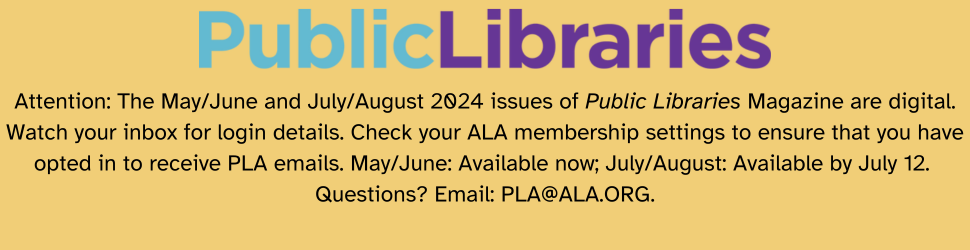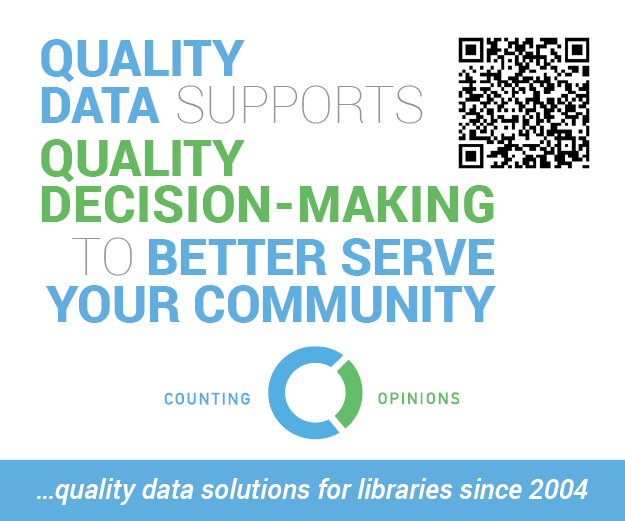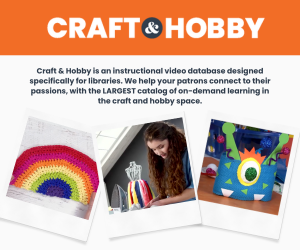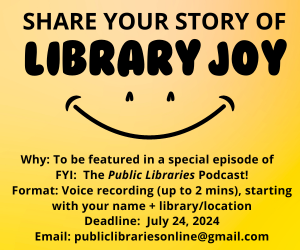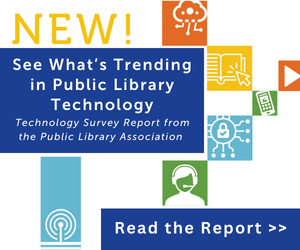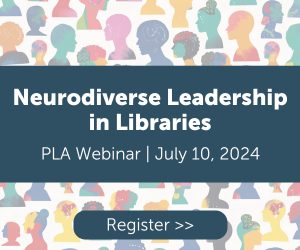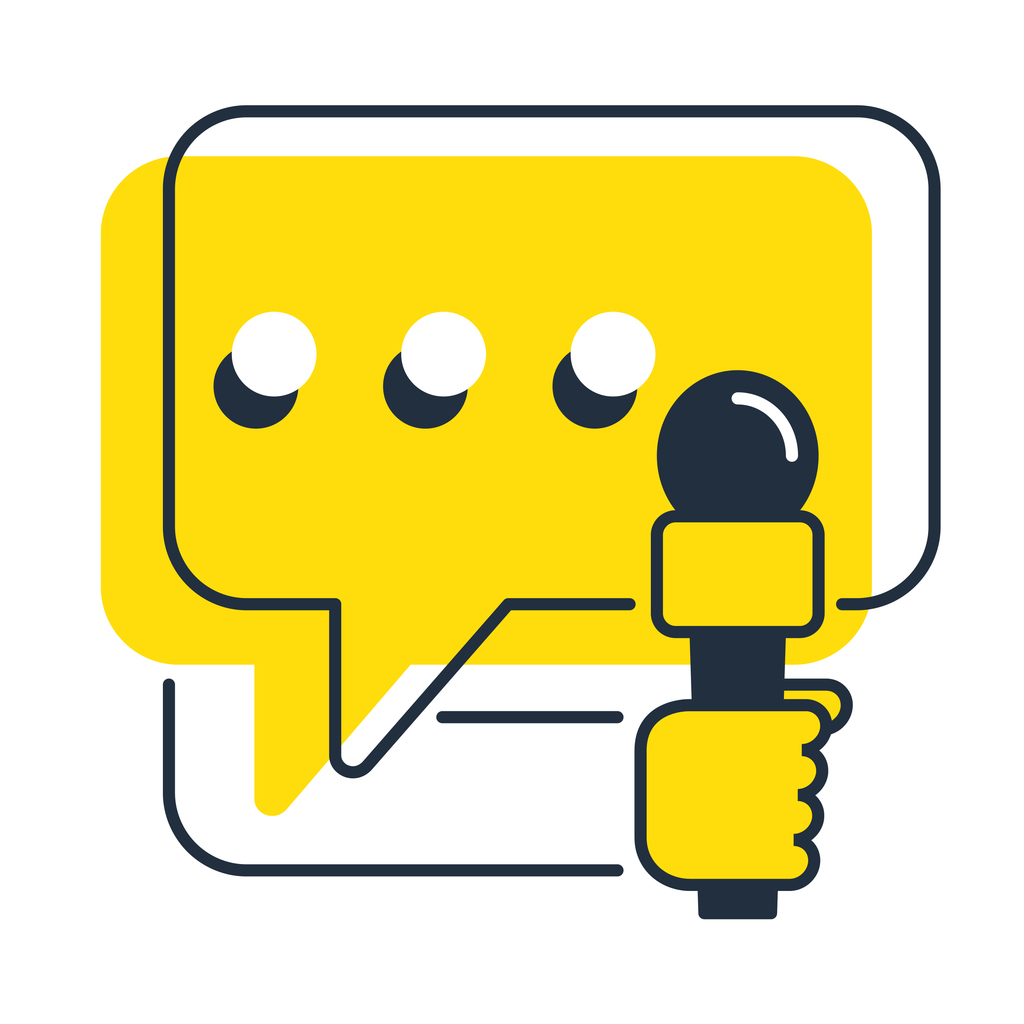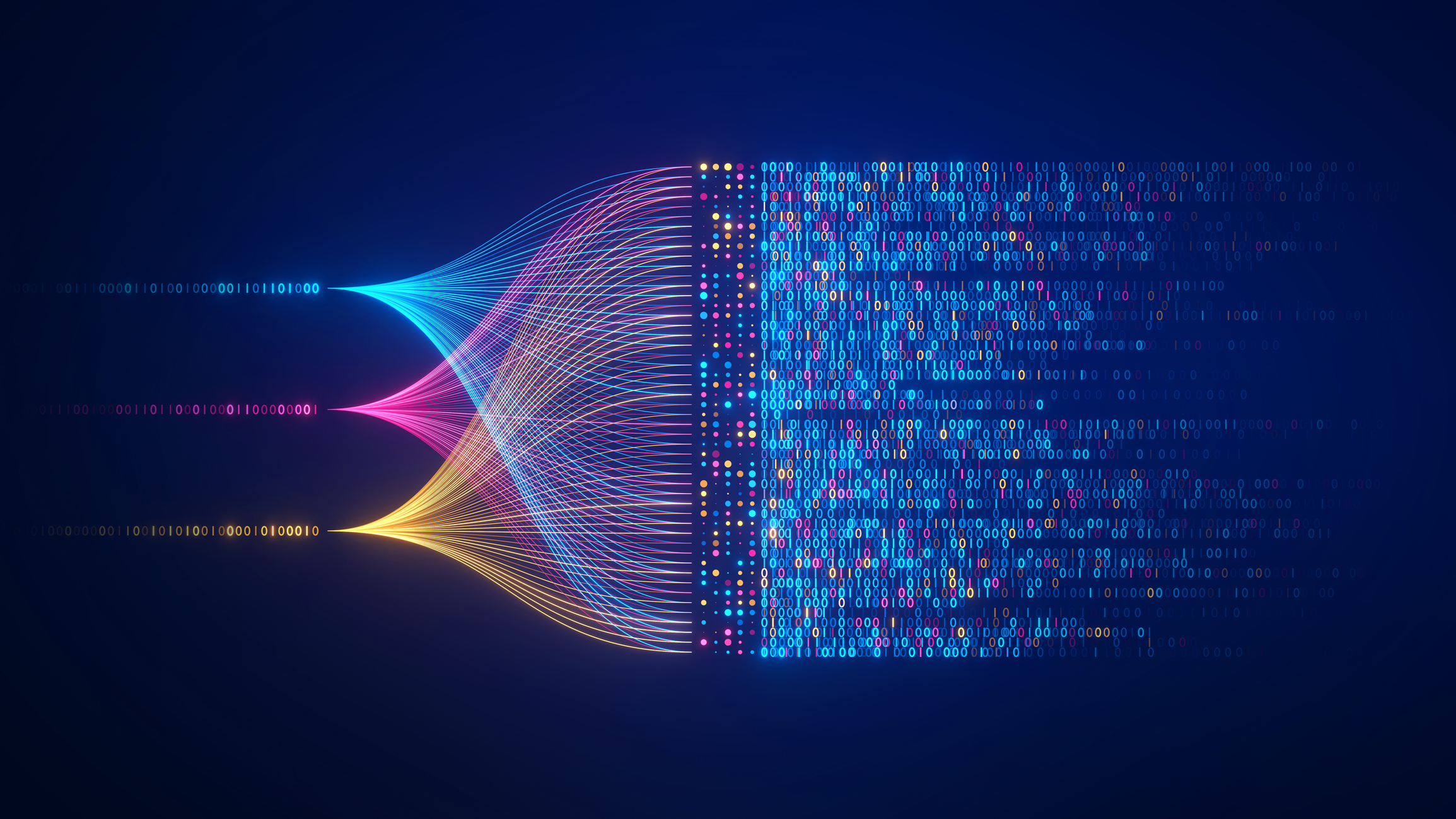Personal Digital Archiving: File Names
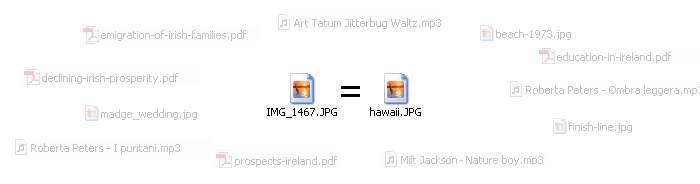
This is a bi-weekly post from staff at the Library of Congress about personal digital archiving. We recognize that public libraries have a unique function as centers of information for their communities and that their role in the spread of digital literacy is expanding. We hope that librarians and the communities they serve can benefit from our resources.
In my previous personal digital archiving post, I wrote that one method of organization is to create folders within folders and give them descriptive names. This helps you to browse and locate files. I overlooked an important step though. You can also change the names of individual files. Changing file names does not affect the content of the file. It is similar to changing the labels on folders or jars. In most programs, when you save a document the program will offer you a “save as” option and it asks you to name the document. If you do not type in a name, the program will assign some generic name to it.
Most digital cameras do not give you the opportunity to name your photo files. When you take a photo, the camera automatically assigns an alphanumeric name to the photo file, such as “PDA12345.jpeg.” If the photo is important to you, you should rename it with a descriptive name, something that tells you about the content or subject of the photo. There are several ways to rename a file. You could single-click the file icon and type in a new name. On a PC you could right-click the file to highlight it and select “rename” from the drop-down menu. On a Mac you could control-click the file, select Info and change the name in the “info” window.
There is one important warning about changing filenames: never change the name of the file extension. Chances are that you will never do that, even by mistake. File extensions are tenacious, which is a good thing. However, if you were to accidentally change the file extension, the nature of the file would change. That is because the file extension causes specific software – software that is associated with that type of file – to open. So if you had a digital photo of the ocean, a JPEG file, and you double-clicked on it, the software on your computer associated with photos would start up and display the JPEG photo. If you had a digital photo of the ocean, titled “AC123456.jpeg” and you renamed it as “ocean.jpeg,” double-clicking “ocean.jpeg” would command your photo software to start up and display the pretty photo. The name doesn’t matter; the file extension matters.
If you changed the file extension to “.txt” instead of “.jpeg,” double-clicking the resulting file “ocean.txt” would command text-editing or word-processing software to start up and it would display “ocean.txt” as a dense mass of seemingly gibberish characters. If that happened, you could simply change the file extension “.txt” back to “.jpeg” and no harm would be done. Nothing would be lost from the photo.
It would be a lot of work and effort to rename every file that you want to archive, so a good practice is to just rename the ones that you value the most. Descriptive file names not only help you find files, you can also get your computer to find the files for you by searching for keywords that are part of the filename. So if you searched for a file that contained the keyword “ocean,” the search results would include “ocean.jpeg.”
We’ll explore file backup and storage in the next column. In the meantime, you can find more information and resources at digitalpreservation.gov.[1]
[1] “Personal Archiving,” Digital Preservation, accessed May 29, 2013, http://digitalpreservation.gov/personalarchiving/.